
Downloads:
1,239
Downloads of v 3.3.57:
1,046
Last Update:
27 Sep 2023
Package Maintainer(s):
Software Author(s):
- ClickUp
Tags:
clickup click up clickup.com project task organization organizer organize productivity tool management tracker collaboration teamwork- Software Specific:
- Software Site
- Software License
- Software Docs
- Package Specific:
- Package Source
- Package outdated?
- Package broken?
- Contact Maintainers
- Contact Site Admins
- Software Vendor?
- Report Abuse
- Download
ClickUp (official)
- 1
- 2
- 3
3.3.57 | Updated: 27 Sep 2023
- Software Specific:
- Software Site
- Software License
- Software Docs
- Package Specific:
- Package Source
- Package outdated?
- Package broken?
- Contact Maintainers
- Contact Site Admins
- Software Vendor?
- Report Abuse
- Download
Downloads:
1,239
Downloads of v 3.3.57:
1,046
Maintainer(s):
Software Author(s):
- ClickUp
ClickUp (official) 3.3.57
- 1
- 2
- 3
All Checks are Passing
3 Passing Tests
Deployment Method: Individual Install, Upgrade, & Uninstall
To install ClickUp (official), run the following command from the command line or from PowerShell:
To upgrade ClickUp (official), run the following command from the command line or from PowerShell:
To uninstall ClickUp (official), run the following command from the command line or from PowerShell:
Deployment Method:
This applies to both open source and commercial editions of Chocolatey.
1. Enter Your Internal Repository Url
(this should look similar to https://community.chocolatey.org/api/v2/)
2. Setup Your Environment
1. Ensure you are set for organizational deployment
Please see the organizational deployment guide
2. Get the package into your environment
Option 1: Cached Package (Unreliable, Requires Internet - Same As Community)-
Open Source or Commercial:
- Proxy Repository - Create a proxy nuget repository on Nexus, Artifactory Pro, or a proxy Chocolatey repository on ProGet. Point your upstream to https://community.chocolatey.org/api/v2/. Packages cache on first access automatically. Make sure your choco clients are using your proxy repository as a source and NOT the default community repository. See source command for more information.
- You can also just download the package and push it to a repository Download
-
Open Source
-
Download the package:
Download - Follow manual internalization instructions
-
-
Package Internalizer (C4B)
-
Run: (additional options)
choco download clickup-official --internalize --source=https://community.chocolatey.org/api/v2/ -
For package and dependencies run:
choco push --source="'INTERNAL REPO URL'" - Automate package internalization
-
Run: (additional options)
3. Copy Your Script
choco upgrade clickup-official -y --source="'INTERNAL REPO URL'" [other options]See options you can pass to upgrade.
See best practices for scripting.
Add this to a PowerShell script or use a Batch script with tools and in places where you are calling directly to Chocolatey. If you are integrating, keep in mind enhanced exit codes.
If you do use a PowerShell script, use the following to ensure bad exit codes are shown as failures:
choco upgrade clickup-official -y --source="'INTERNAL REPO URL'"
$exitCode = $LASTEXITCODE
Write-Verbose "Exit code was $exitCode"
$validExitCodes = @(0, 1605, 1614, 1641, 3010)
if ($validExitCodes -contains $exitCode) {
Exit 0
}
Exit $exitCode
- name: Install clickup-official
win_chocolatey:
name: clickup-official
version: '3.3.57'
source: INTERNAL REPO URL
state: present
See docs at https://docs.ansible.com/ansible/latest/modules/win_chocolatey_module.html.
chocolatey_package 'clickup-official' do
action :install
source 'INTERNAL REPO URL'
version '3.3.57'
end
See docs at https://docs.chef.io/resource_chocolatey_package.html.
cChocoPackageInstaller clickup-official
{
Name = "clickup-official"
Version = "3.3.57"
Source = "INTERNAL REPO URL"
}
Requires cChoco DSC Resource. See docs at https://github.com/chocolatey/cChoco.
package { 'clickup-official':
ensure => '3.3.57',
provider => 'chocolatey',
source => 'INTERNAL REPO URL',
}
Requires Puppet Chocolatey Provider module. See docs at https://forge.puppet.com/puppetlabs/chocolatey.
4. If applicable - Chocolatey configuration/installation
See infrastructure management matrix for Chocolatey configuration elements and examples.
This package was approved by moderator Windos on 04 Oct 2023.
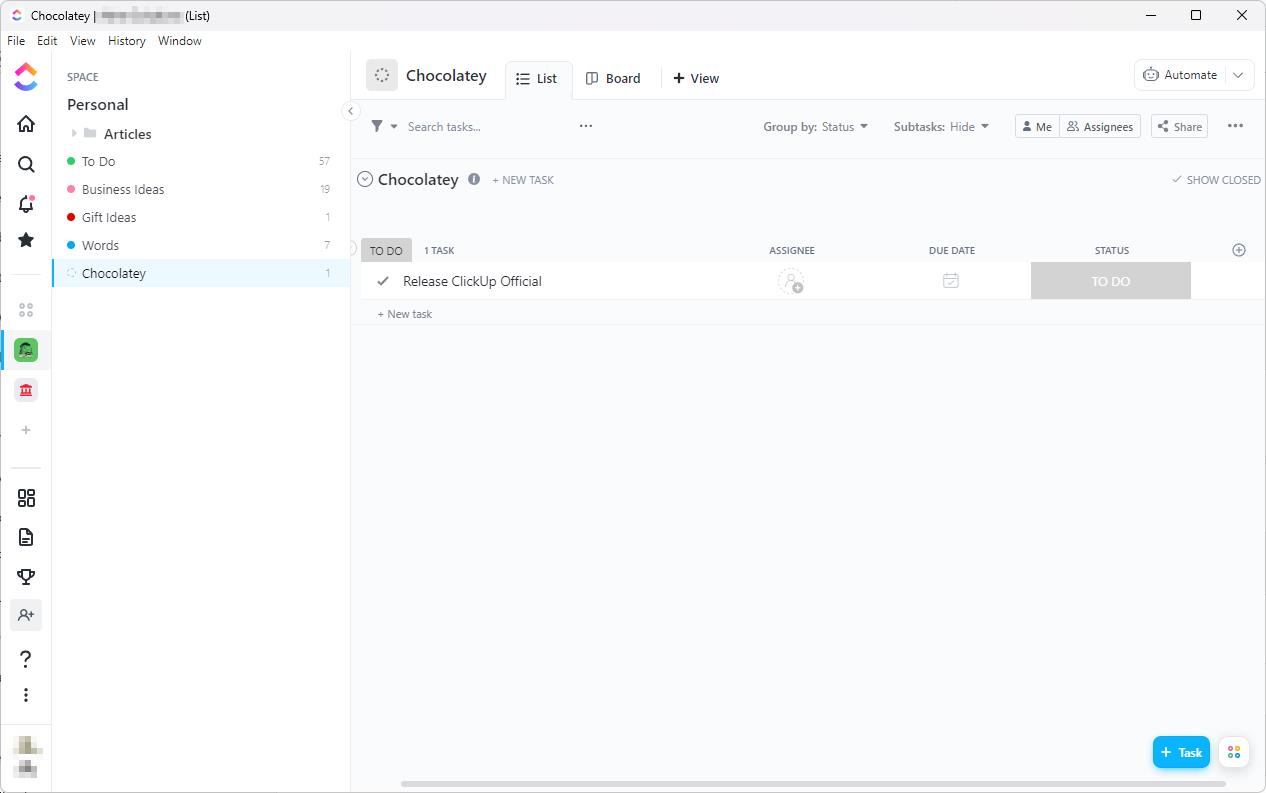
Summary
ClickUp is an all-in-one productivity platform designed to consolidate and streamline your workflow. With an impressive array of functionalities housed in a user-friendly interface, ClickUp serves as a comprehensive solution for task management, project planning, and team collaboration.
Features
- Task Management: With ClickUp, manage your tasks effectively and keep track of all your projects. From simple to-do lists to complex workflows, ClickUp has got you covered.
- Project Planning: Use Gantt charts, Kanban boards, or a simple list view to see the big picture of your projects. Easily assign tasks, set deadlines, and monitor progress.
- Team Collaboration: ClickUp is not just a task manager, it's a platform for collaboration. Share documents, chat with team members, set up meetings, and collaborate in real time.
- Multiple Views: Catering to individual preferences, ClickUp supports multiple views such as list, board, box, and more. Each member can choose the view they find the most comfortable to work with.
- Integration: ClickUp offers integration with a multitude of other services like Google Drive, Dropbox, Slack, and more. This means you can centralize your work even if it's spread across different platforms.
- Customizability: From custom statuses to custom fields, ClickUp is fully adaptable to your team's needs and your project's requirements.
Notes
The ClickUp executable that is downloaded upon package installation uses the same URL for each version. That means that when ClickUp releases a new version, it breaks the checksum since the file is different. Because the EULA does not allow for distribution, the executable cannot be included in the package. Therefore, this package will break.
The package maintainer has a monitor that detects when the ClickUp version changes, and updates are usually released in a day or two following an update. However, approval times for Chocolatey packages can vary, so you may see a checksum error on this package when an update occurs.
Workarounds:
- Look under Version History and install the latest version with the
--version VERSION_NUMBERargument. - Use the
--ignore-checksumargument to install the latest approved version (ignore checksum not generally recommended). - Wait for the latest version to be approved.
$ErrorActionPreference = "Stop"
# Use PowerShell 7+ to run this script
# Initialize variables
$packageName = "ClickUp-Official"
$FILE_URL = 'https://desktop.clickup.com/windows'
$downloadPath = '.\ClickUp-Temp.exe'
$nuspecPath = '.\ClickUp-Official.nuspec'
$installScriptPath = '.\tools\ChocolateyInstall.ps1'
function SendAlertRaw {
[CmdletBinding()]
param (
[Parameter(Mandatory = $true)]
[string]$Subject,
[Parameter(Mandatory = $true)]
[string]$Message
)
# Note - you might consider using ntfy.sh, it's an awesome tool
# In this script, however, I'm using a custom service that I built
# This function gets the URL from a secure string file and sends the alert by making a POST request to the URL
# Get the secret URL from the secure string file using the path in the environment variable
$CredsFile = [System.Environment]::GetEnvironmentVariable('EMAIL_NOTIFICATION_CREDS_PATH', [System.EnvironmentVariableTarget]::User)
# Convert the secure string to a string
$secret = Get-Content $CredsFile | ConvertTo-SecureString
$BSTR = [System.Runtime.InteropServices.Marshal]::SecureStringToBSTR($secret)
$alertUrl = [System.Runtime.InteropServices.Marshal]::PtrToStringAuto($BSTR)
# Replace {SUBJECT} and {MESSAGE} in the URL
$alertUrl = $alertUrl -replace '{SUBJECT}', $Subject
$alertUrl = $alertUrl -replace '{MESSAGE}', $Message
if ($alertUrl) {
Invoke-WebRequest -Uri $alertUrl -Method Post -Body $Message -ContentType "text/plain" | Out-Null
Write-Output "Alert sent."
}
}
function SendAlert {
[CmdletBinding()]
param (
[Parameter(Mandatory = $true)]
[string]$Subject,
[Parameter(Mandatory = $true)]
[string]$Message
)
# Create the HTML body for the notification
$date = Get-Date -Format "yyyy-MM-dd hh:mm:ss tt"
$body = "<html><body>"
$body += "<font face='Arial'>"
$body += "<p>$Message</p>"
$body += "<p><strong>Time:</strong> $date</p>"
$body += "</font>"
$body += "</body></html>"
# Send the alert
SendAlertRaw -Subject $Subject -Message $body
}
try {
# Download the file and get its ProductVersion
# If aria2c is installed, use it to download the file
if (Get-Command aria2c -ErrorAction SilentlyContinue) {
aria2c --out=$downloadPath $FILE_URL
} else {
Invoke-WebRequest -Uri $FILE_URL -OutFile $downloadPath
}
$productVersion = (Get-Command $downloadPath).FileVersionInfo.ProductVersion
# Trim the version to 3 parts if it has 4
if ($productVersion -match '^\d+(\.\d+){3}$') {
$productVersion = ($productVersion -split '\.')[0..2] -join '.'
}
# Get the current version from the nuspec
$nuspecContent = Get-Content $nuspecPath -Raw
$versionMatches = [regex]::Match($nuspecContent, '<version>(.*?)<\/version>')
$nuspecVersion = $versionMatches.Groups[1].Value
# Get the current checksum from the ps1 file
$installScriptContent = Get-Content $installScriptPath -Raw
$checksumMatches = [regex]::Match($installScriptContent, '\$checksum\s*=\s*"([^"]+)"')
$currentChecksum = $checksumMatches.Groups[1].Value
# Calculate the new checksum
$newChecksum = (Get-FileHash -Algorithm SHA256 $downloadPath).Hash
# Validate version strings
if ($productVersion -match '^\d+(\.\d+){1,3}$' -and $nuspecVersion -match '^\d+(\.\d+){1,3}$') {
# Compare versions and checksums
if ([version]$productVersion -gt [version]$nuspecVersion -or $newChecksum -ne $currentChecksum) {
# Update the nuspec version using regex
$nuspecContent = $nuspecContent -replace '(<version>).*?(<\/version>)', "`${1}$productVersion`$2"
Set-Content -Path $nuspecPath -Value $nuspecContent
# Update the checksum in ChocolateyInstall.ps1
$updatedInstallScriptContent = $installScriptContent -replace '(\$checksum\s*=\s*)".*"', "`$1`"$newChecksum`""
Set-Content -Path $installScriptPath -Value $updatedInstallScriptContent
# Write the new version to the console
Write-Output "Updated to version $productVersion."
# Send an alert
SendAlert -Subject "$packageName Package Updated" -Message "$packageName has been updated to version $productVersion. It is now ready for testing."
} else {
Write-Output "No update needed."
}
} else {
Write-Output "Invalid version format. Skipping update."
# Send an alert
SendAlert -Subject "$packageName Package Error" -Message "$packageName detected an invalid version format. Please check the update script and files."
}
} catch {
# Send an alert
SendAlert -Subject "$packageName Package Error" -Message "$packageName had an error when checking for updates. Please check the update script and files.<br><br><strong>Error:</strong> $_"
Write-Output "An error occurred: $_"
} finally {
# Clean up the downloaded file
Remove-Item -Path $downloadPath -ErrorAction SilentlyContinue
}Get-Process ClickUp -ErrorAction SilentlyContinue | Stop-Process -ErrorAction StopLog in or click on link to see number of positives.
- ClickUp-Official.3.3.57.nupkg (ec7f3aa2a932) - ## / 64
- ClickUp Setup 3.3.57-x64.exe (c69304956beb) - ## / 69
In cases where actual malware is found, the packages are subject to removal. Software sometimes has false positives. Moderators do not necessarily validate the safety of the underlying software, only that a package retrieves software from the official distribution point and/or validate embedded software against official distribution point (where distribution rights allow redistribution).
Chocolatey Pro provides runtime protection from possible malware.
| Add to Builder | Version | Downloads | Last Updated | Status |
|---|---|---|---|---|
| ClickUp (official) 3.3.57 | 1046 | Wednesday, September 27, 2023 | Approved | |
| ClickUp (official) 3.3.55 | 33 | Friday, September 22, 2023 | Approved | |
| ClickUp (official) 3.3.22 | 160 | Wednesday, August 9, 2023 | Approved |
Copyright 2023 ClickUp
This package has no dependencies.
Ground Rules:
- This discussion is only about ClickUp (official) and the ClickUp (official) package. If you have feedback for Chocolatey, please contact the Google Group.
- This discussion will carry over multiple versions. If you have a comment about a particular version, please note that in your comments.
- The maintainers of this Chocolatey Package will be notified about new comments that are posted to this Disqus thread, however, it is NOT a guarantee that you will get a response. If you do not hear back from the maintainers after posting a message below, please follow up by using the link on the left side of this page or follow this link to contact maintainers. If you still hear nothing back, please follow the package triage process.
- Tell us what you love about the package or ClickUp (official), or tell us what needs improvement.
- Share your experiences with the package, or extra configuration or gotchas that you've found.
- If you use a url, the comment will be flagged for moderation until you've been whitelisted. Disqus moderated comments are approved on a weekly schedule if not sooner. It could take between 1-5 days for your comment to show up.









 Ansible
Ansible

 PS DSC
PS DSC

